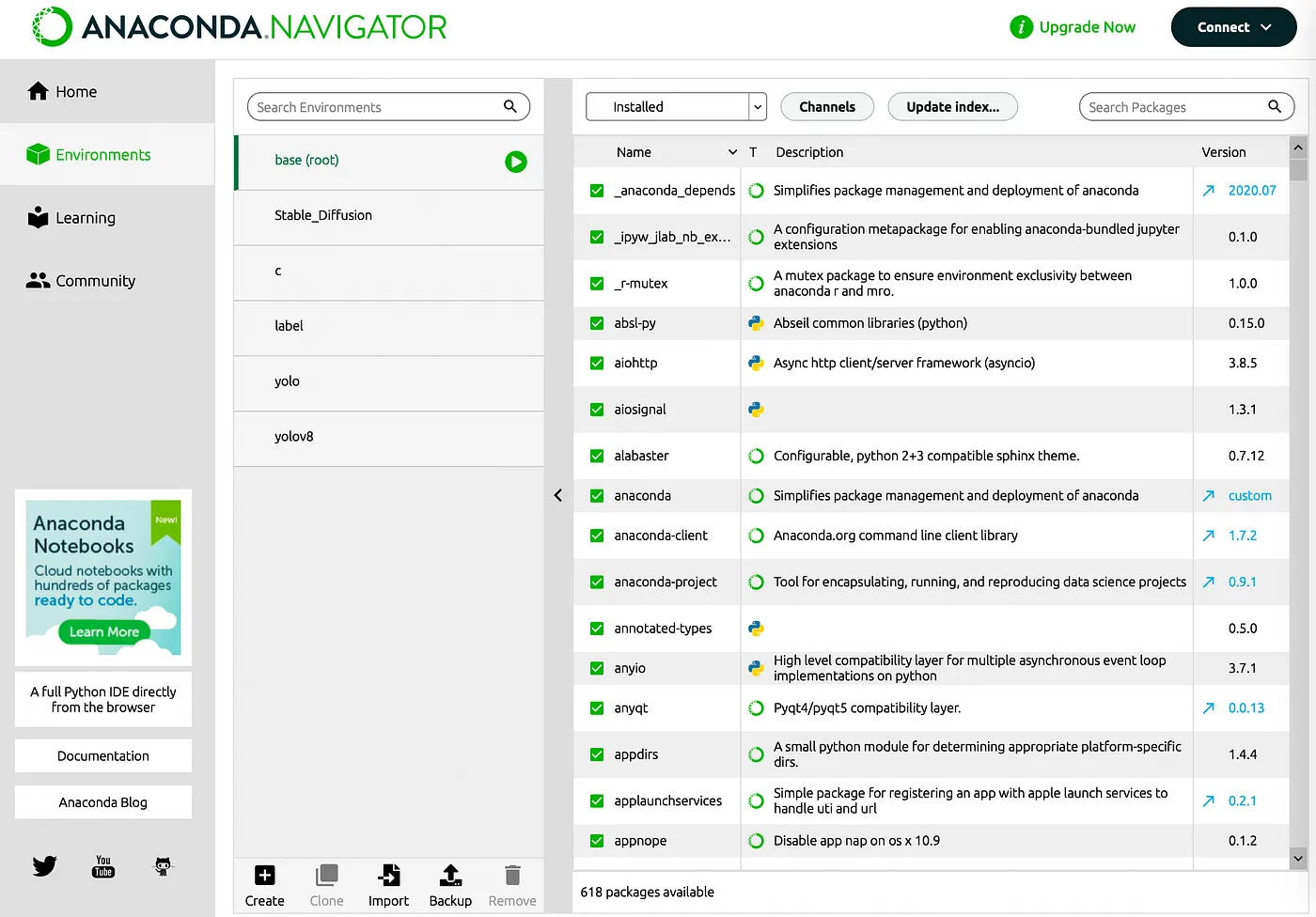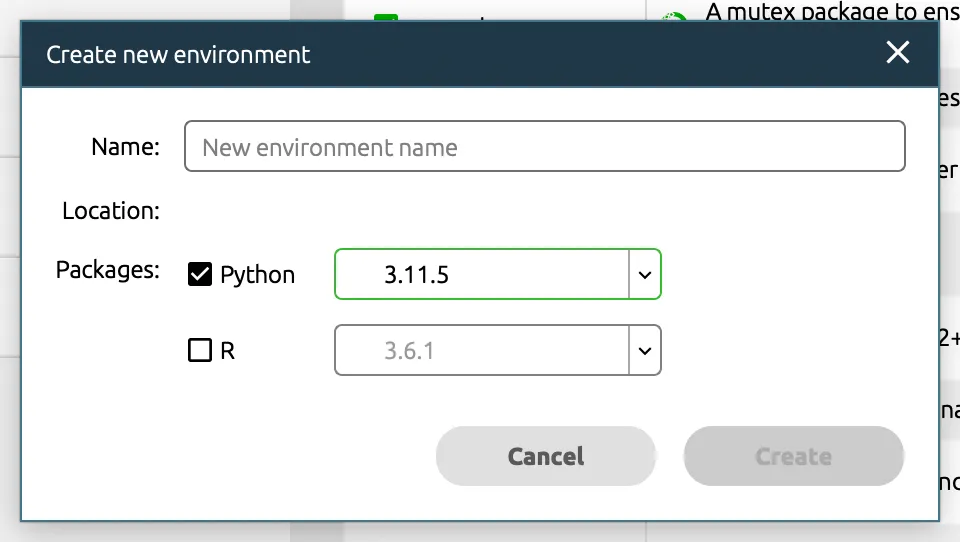Today, I'm going to introduce a powerful tool for image recognition — Yolo v8 (You Only Look Once version 8). For this topic, I plan to write three sections, covering Yolo's environment setup, model training and prediction, and how to label (Labeling) unprocessed data.
Firstly, since Yolo is trained under the Pytorch environment, to avoid any issues with version and package conflicts, we will use Anaconda, a powerful Integrated Development Environment (IDE), to manage the installation of packages. Installing Anaconda is straightforward (simply go to the official website, click Download, and then keep clicking next until the installation is complete). Visit the link here . The system I am using here is MacOS (2020 M1), so all the following commands and installation demonstrations will be conducted and shown under Apple's operating system.
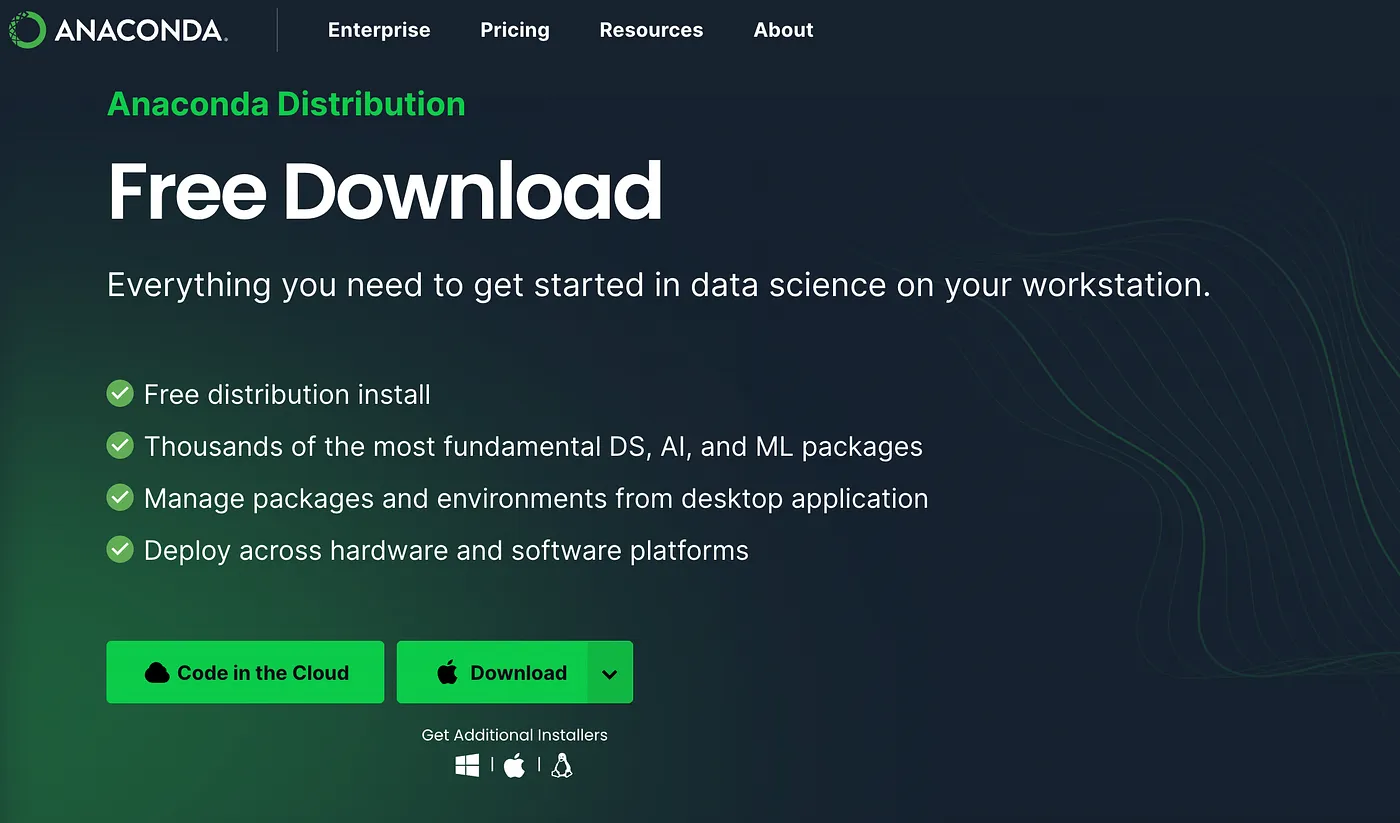
After installing Anaconda, click the following link to visit the Yolo v8 GitHub page to see how to install it. Yolo v8 GitHub
After entering the site, scroll down to find the 'Documentation' section and then click on "YOLOv8 Docs".
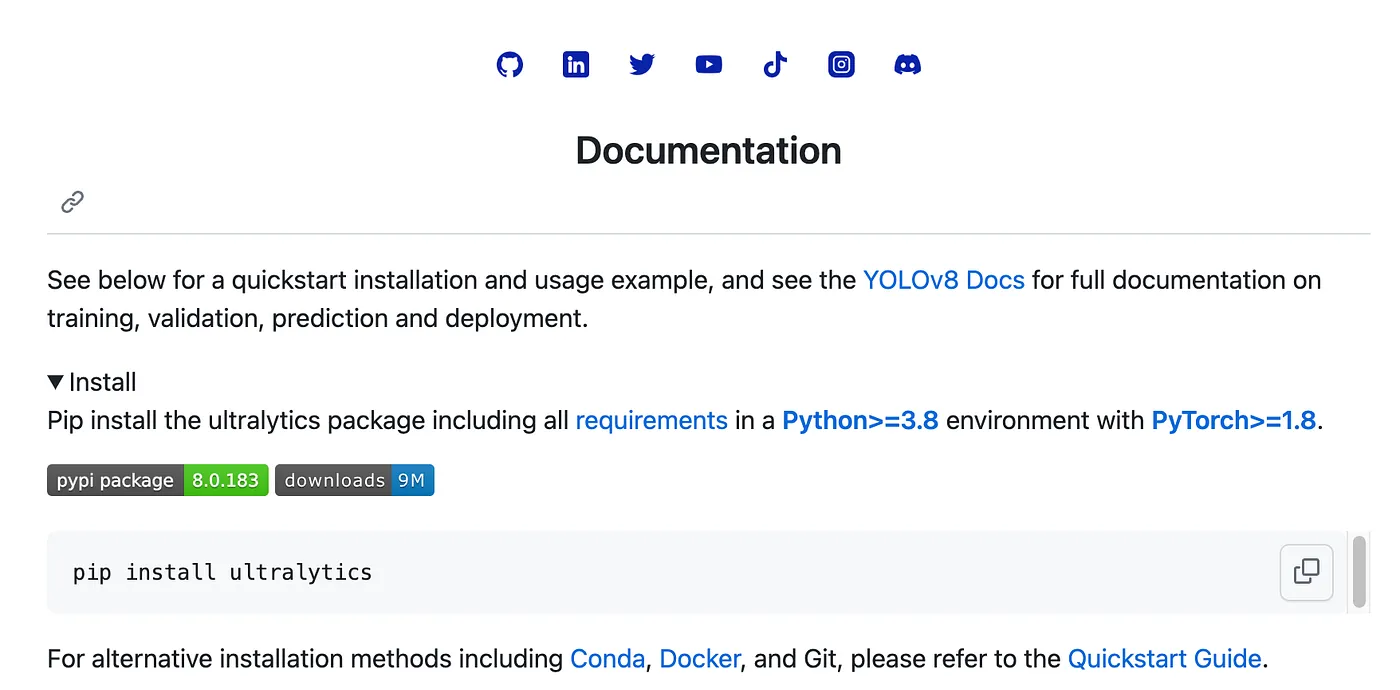
Click on "Get Started"
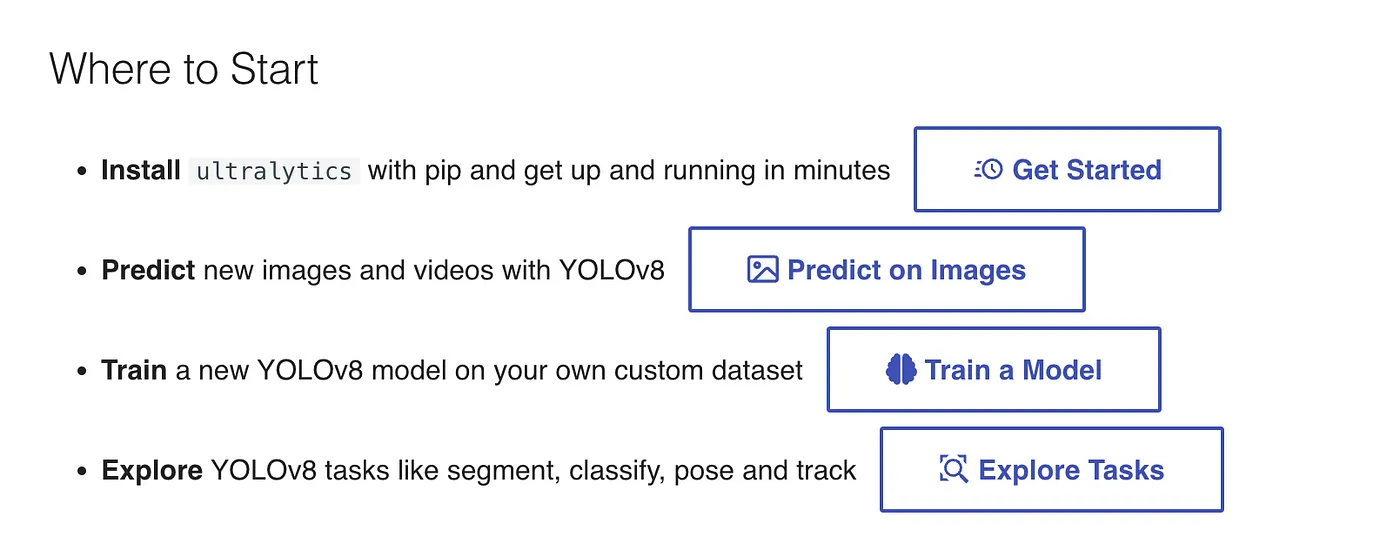
After entering the site, the webpage will automatically detect whether your system is Windows, Linux, or Mac.
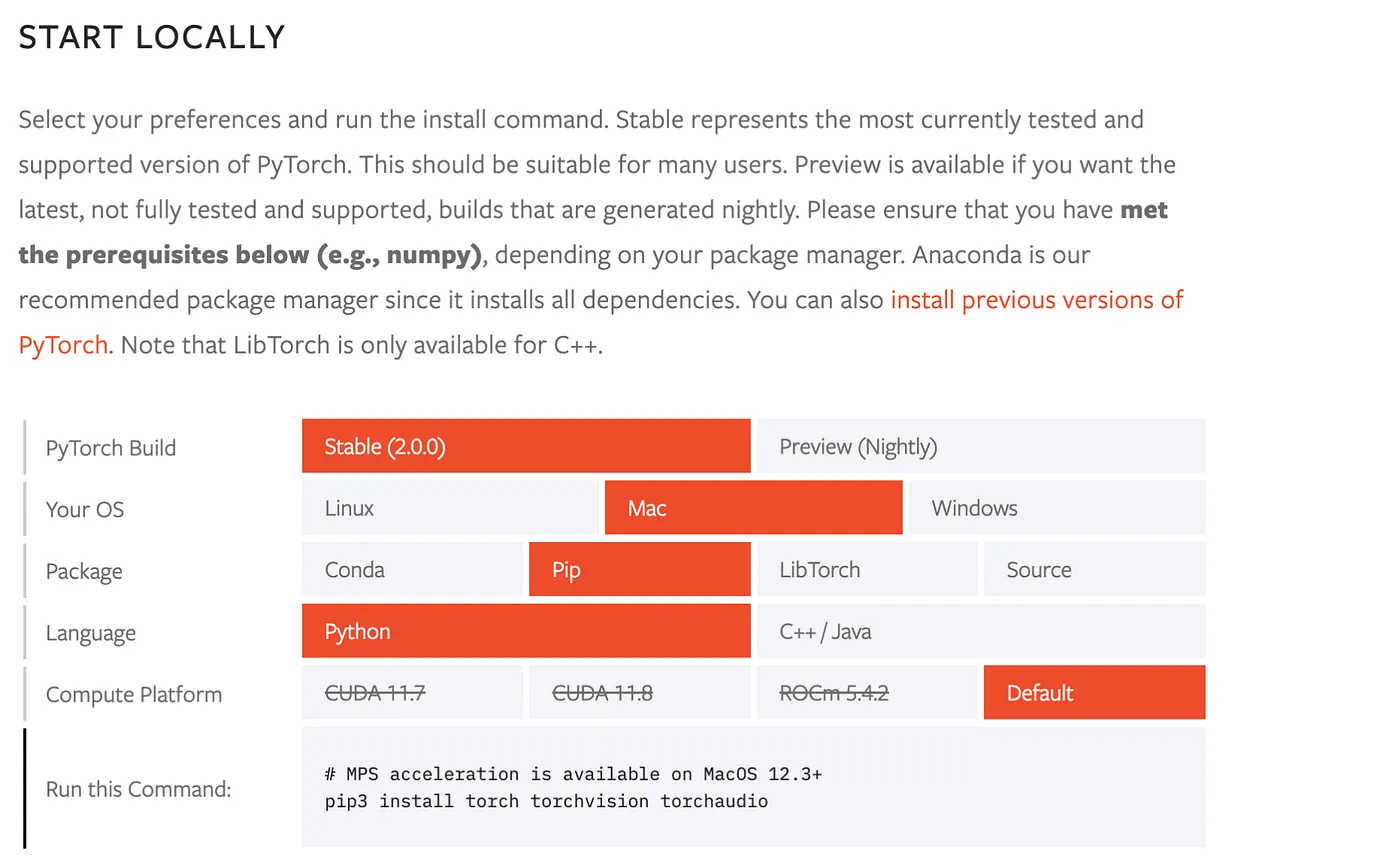
Here, we will start using the recently downloaded Anaconda to create a new, clean environment. Please open Anaconda and follow these steps: